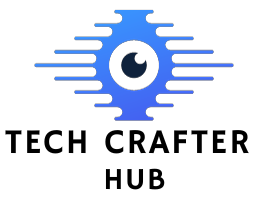Black Spot on Laptop Screen
A black spot on laptop screen can be caused by various factors, and it’s important to determine the cause in order to address the issue properly. In today’s digital age, laptops have become an indispensable part of our daily lives. Whether it’s for work, entertainment, or communication, we rely heavily on these portable devices. However, encountering issues with our laptops can be frustrating, and one common problem users often face is the appearance of black spots on the screen. In this article, we’ll delve into the reasons behind these black spots and provide you with practical solutions to resolve them.
What Are Black Spots on a Laptop Screen?
Black spots on a laptop screen are dark, discolored areas that obstruct the display. These spots can vary in size and shape and may appear as single dots or clusters. They are particularly noticeable when the screen displays light-colored or white backgrounds.
Causes of Black Spots
Dead Pixels
One of the most common causes of black spot on laptop screen is dead pixels. Dead pixels are malfunctioning pixels that no longer emit light, resulting in black spots on the screen.
Physical Damage
Physical damage, such as pressure on the screen or impact, can lead to black spots. Cracked or damaged screens may cause areas of the display to malfunction.
Liquid Damage
Spilling liquids on your laptop or exposing it to moisture can damage the screen’s internal components, leading to black spots.
Manufacturing Defects
In some cases, black spots may be a result of manufacturing defects. These defects can become apparent over time.
How to Deal with Black Spots
Pixel Fixing Software
For black spots caused by dead pixels, there are pixel-fixing software programs available that may help revive the affected pixels. These tools work by rapidly changing the colors displayed on the screen, which can sometimes stimulate the pixel to function correctly again.
Screen Replacement
If your laptop screen has suffered physical or liquid damage, the best solution is to replace the screen. Consult a professional technician for this task, as it requires technical expertise.
Warranty Coverage
If your laptop is still under warranty, check with the manufacturer or seller to see if screen issues are covered. If so, you may be eligible for a free repair or replacement.

Preventing Black Spots
To prevent physical damage, handle the black spot on laptop screen. Avoid placing heavy objects on the screen and use a protective laptop case when traveling.
Always be cautious around liquids, and keep drinks and water bottles away from your laptop to prevent liquid damage. Perform regular maintenance by cleaning the screen with a soft, lint-free cloth to remove dust and dirt. Discover more about Black Line on Laptop Screen HP
Additional Tips for Dealing with Black Spots
External Monitor
If you’re unable to immediately replace or repair your laptop screen, consider using an external monitor. This allows you to continue using your laptop while avoiding the inconvenience of the black spots.
Brightness Adjustment
Sometimes, adjusting the screen’s brightness can make the black spots less noticeable, especially if they are caused by dead pixels. Lowering the brightness may reduce the contrast between the spots and the rest of the display.
Software Updates
Ensure that your laptop’s graphics drivers and operating system are up to date. Sometimes, software-related issues can cause display problems, and updates may resolve them.
Seeking Professional Help
Diagnostic Check
If you’re uncertain about the cause of the black spots or if they persist despite your efforts, it’s advisable to consult a professional technician. They can conduct a thorough diagnostic check to identify the root cause and recommend appropriate solutions.
Warranty Extension
Consider extending your black spot on laptop screen warranty if you’re concerned about potential future issues. An extended warranty can provide peace of mind and financial protection in case of screen problems or other hardware issues.
Additional Tips for Dealing with Black Spots
Backup Your Data
Before attempting any DIY fixes or sending your laptop for repair, it’s crucial to back up your data. This ensures that your valuable files are safe in case any data loss occurs during the repair process.
Consult Online Communities
Sometimes, laptop users who have encountered similar issues share their experiences and solutions on online forums and communities. These platforms can provide valuable insights and DIY fixes that have worked for others.
Check for Recalls
If you suspect that your laptop’s black spots are due to a manufacturing defect, check the manufacturer’s website or contact their customer support to inquire about any recalls or known issues with your laptop model.
Extreme environmental conditions, such as high humidity or temperature, can exacerbate screen issues. Avoid exposing your laptop to these conditions for prolonged periods to prevent potential damage. While screen protectors are primarily used to prevent scratches and smudges, they can also offer an additional layer of protection against physical damage that may lead to black spots.

When to Seek Professional Help
If your black spot on laptop screen has multiple black spots or they are rapidly multiplying, it’s a clear sign of a more serious issue. In such cases, professional intervention is necessary. If you notice other unusual behavior on your laptop, such as flickering, lines, or color distortion, alongside black spots, it could indicate a more complex issue with the graphics hardware. Consult a technician promptly.
Conclusion
Encountering black spot on laptop screen can be frustrating, but with the right knowledge and precautions, you can address and even prevent this issue. Remember to identify the cause, consider your options, and take steps to prevent future occurrences. For more interesting information visit our website techcrafterhub.com
FAQs
1. Can I fix dead pixels myself?
While there are software tools available to attempt fixing dead pixels, it’s best to consult a professional technician for a more reliable solution.
2. How much does it cost to replace a laptop screen?
The cost of screen replacement varies depending on the laptop model and the extent of the damage. It’s advisable to get a quote from a reputable technician.
3. Is it possible to prevent all black spots on the laptop screen?
While you can take preventive measures, such as handling your laptop with care and avoiding liquid spills, some factors like manufacturing defects may be beyond your control.
4. Are black spots a sign of a failing laptop?
Not necessarily. Black spots can result from various factors, and not all of them indicate a failing laptop. However, they should be addressed promptly to prevent further damage.
5. How often should I clean my laptop screen?
It’s a good practice to clean your laptop screen regularly, ideally once a week or as needed, to prevent dust and dirt buildup.