
Transform Your Body and Skin with the Innovative S Shape Machine
Experience the future of storytelling through immersive digital journeys that blend creativity with cutting-edge technology

 Life & Fitness
Life & Fitness